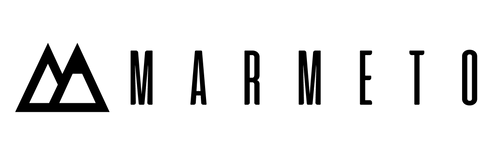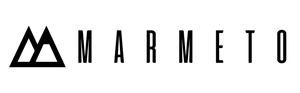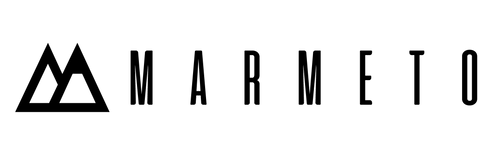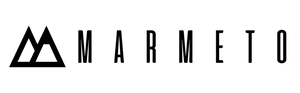If you're a Shopify developer or store owner looking to enhance the functionality of your online store, understanding and working with Shopify product variants is crucial. Variants allow you to offer different options for a single product, such as size, color, or material. In this guide, we will cover what variants are, how to create them, and how to handle them effectively within the Shopify ecosystem.
Understanding Shopify Product Variants: What are Variants?
In the context of Shopify, variants refer to the combinations of different options available for a particular product. These options can include size, color, material, and other customizable features. Instead of creating individual listings for each product variation, variants allow merchants to manage them under a single product.

Why Use Variants?
Utilizing variants streamlines product management, making it easier for merchants to organize and customers to navigate. This approach enhances the shopping experience by presenting all options within a cohesive product listing, reducing clutter in the store.
Creating Product Variants in Shopify
To create variants for a product in Shopify, follow these steps:
- Access Product Settings:
- Navigate to your Shopify admin.
- Open the Products section and select the desired product.


- Add Variants:
- Scroll down to the "Variants" section within the product details.
- Click on "Add variant" to create a new option.

- Define Variant Options:
- Specify the variant option (e.g., Size, Color) and add values (e.g., Small, Medium, Large).
- Set prices, SKU numbers, and any other relevant details for each variant. For example, if you're selling T-shirts, you might have size options like Small, Medium, and Large, each with its own price and SKU.


- Save Changes:
- Save your changes to update the product with the newly added variants.

- Edit Variants:
- You can edit variants on Shopify by clicking the ‘edit’ button within the variants details.
- If you want to edit a single variant, click the ‘edit’ button beside that variant.
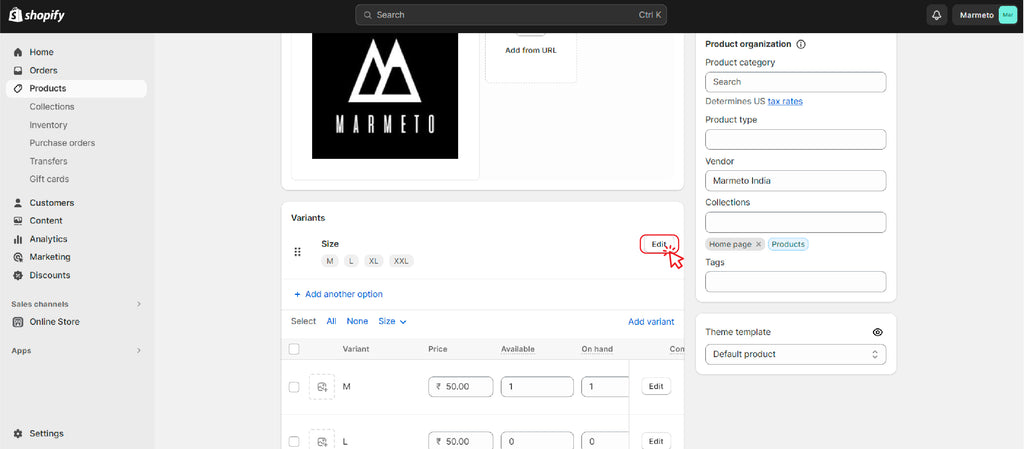

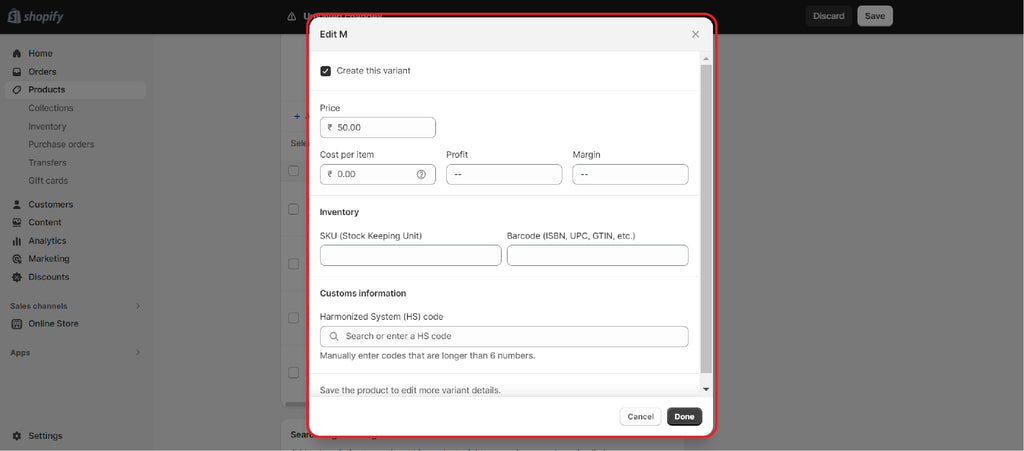

Example:
Let's say you're selling a T-shirt with different size and color options. Here's how you might set up variants for that product:-
Product: T-shirt
- Options:
- Size: Small, Medium, Large
-
Color: Red, Blue, Green
- Details for Each Variant:
- Small, Red: $20
- Small, Blue: $20
- Small, Green: $20
- Medium, Red: $22
- Medium, Blue: $22
- Medium, Green: $22
- Large, Red: $25
- Large, Blue: $25
- Large, Green: $25
Then, save changes:
After setting up all the variants, save your changes. Now, customers will see a single product listing for the T-shirt with dropdown menus for selecting size and color.
By creating variants in this manner, you streamline the product listing and make it easier for customers to choose the exact product configuration they want. Each variant can have its own unique price, SKU, and inventory tracking, simplifying the management of different product options.
Handling Product Variants on Shopify: Quick Developer Tips
Effectively managing variants on Shopify is crucial for a seamless shopping experience. Follow these quick tips to handle variants efficiently:
1. Structured Products: Organize products logically by creating a base product and adding variants for options like size and color.
2. Variant Images: Enhance the visual experience by associating variant-specific images, showcasing each option accurately.
3. Custom Display: Customize the storefront display of variants for a visually appealing and user-friendly interface.
4. Inventory Management: Keep track of inventory with individual SKU numbers, utilizing Shopify's inventory management tools.

5. Price Configuration: Set specific prices for each variant based on unique attributes such as size or material.
6. Bulk Editing: Utilize Shopify's bulk editing tools to efficiently update details across multiple variants.



7. API Integration: Leverage the Shopify API for advanced customization, allowing programmable management of variants.
8. Testing and QA: Thoroughly test variant-related changes to ensure proper functionality before deployment.
By implementing these tips, developers contribute to a well-organized product catalog, fostering a positive experience for both merchants and customers on Shopify.